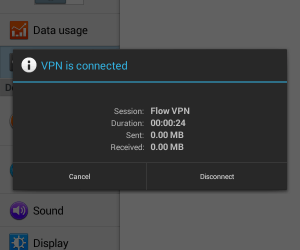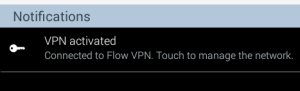How to configure VPN for Android [ext]
Manually configure using PPTP protocol
1. 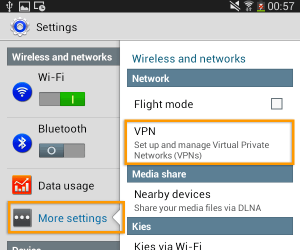 Go to Settings > More Settings > VPN
Go to Settings > More Settings > VPN
2. Select ‘Add VPN network’
3. 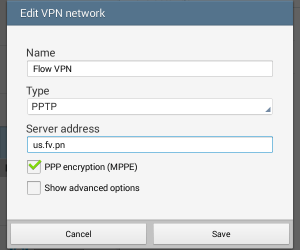 Populate the fields as follows:
Populate the fields as follows:
Name = Flow VPN
Type = PPTP
Server address = choose a server location from the list below
…then ‘Save’
4. 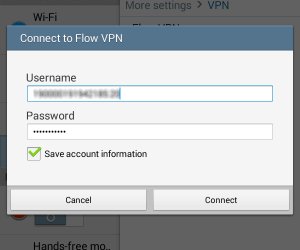 You’re ready to connect!
You’re ready to connect!
You’ll have been taken back to the VPN connections list. Select Flow VPN, enter your username (this will be your email address) and the VPN password that you’ll have received by email or can find by logging in to your client area.
Click ‘Connect’
5. You’ll be able to see that you’re connected by pulling down your notifications bar.
To disconnect, tap ‘VPN activated’ then you’ll see your VPN status screen. Select ‘Disconnect’.
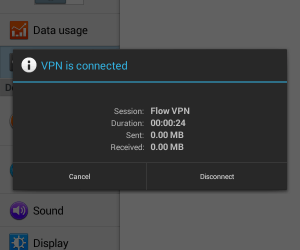
Manually configure a L2TP connection
1. 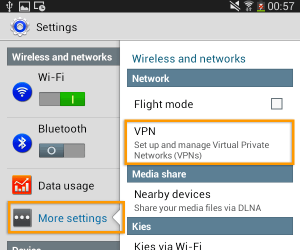 Go to Settings > More Settings > VPN
Go to Settings > More Settings > VPN
2. Select ‘Add VPN network’
3.
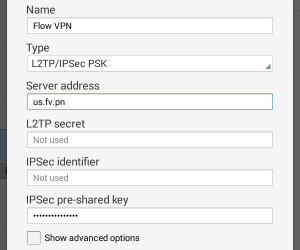 Populate the fields as follows:
Populate the fields as follows:
Name = Flow VPN L2TP
Type = L2TP/IPSec PSK
Server address = choose a server location from the list below
IPSec pre-shared key = bewhereprojects
…then ‘Save’
4. 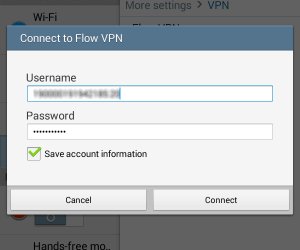 You’re ready to connect!
You’re ready to connect!
You’ll have been taken back to the VPN connections list. Select Flow VPN, enter your username (this will be your email address) and the VPN password that you’ll have received by email or can find by logging in to your client area.
Click ‘Connect’
5. You’ll be able to see that you’re connected by pulling down your notifications bar.
To disconnect, tap ‘VPN activated’ then you’ll see your VPN status screen. Select ‘Disconnect’.