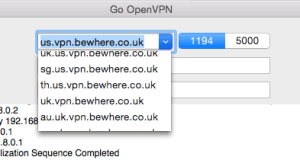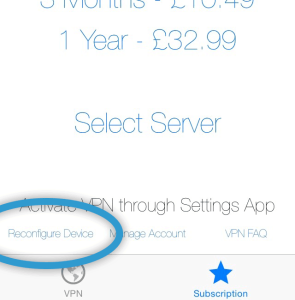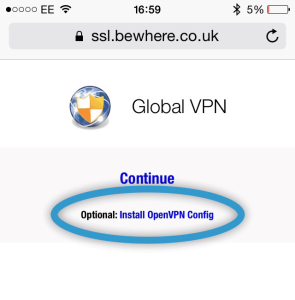Configuring OpenVPN on Mac, iPad and iPhone
We offer OpenVPN as an alternative to PPTP and L2TP VPN protocols.
If you’ve struggled to connect using PPTP and L2TP it might be because your network doesn’t support them, so it’s worth trying OpenVPN.
Unfortunately operating systems don’t usually support OpenVPN in the same way that they support PPTP and L2TP so you’ll need to install a third-party OpenVPN app. We recommend OpenVPN Connect for iPhone / iPad and we offer our own Go OpenVPN for Mac. Here’s how to get set up…
OpenVPN on Mac
1. Click here to download Go OpenVPN
2. Open the downloaded file and double-click the Go OpenVPN icon

3. Open your VPN app (Global VPN / UK VPN / US VPN / VPN Asia) and click the blue ‘connect’ button
4. Click “Click here to configure an OpenVPN connection”. You’ll be given a 8-digit configuration code – copy this
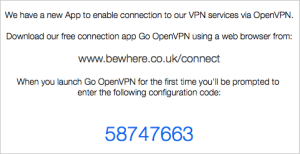
5. Return to Go OpenVPN. You’ll be prompted to enter your configuration code
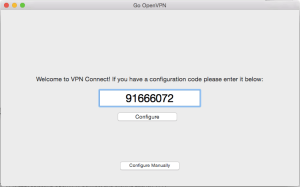
6. Your profile will have been configured. Click ‘Connect’!
7. To change servers at any time, simply select a different one from the drop-down menu in Go OpenVPN before you connect
OpenVPN on iPhone / iPad
1. From the App Store, download OpenVPN Connect
2. 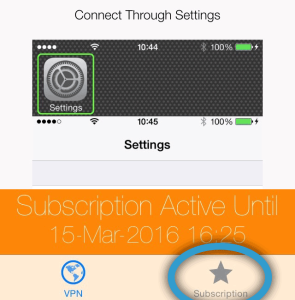 Open your VPN app (Global VPN / UK VPN / US VPN / VPN Asia), scroll down and tap ‘Subscription’
Open your VPN app (Global VPN / UK VPN / US VPN / VPN Asia), scroll down and tap ‘Subscription’
3. Tap ‘reconfigure device’ then select a VPN server
4. Follow all prompts to install PPTP and L2TP profiles as when you first installed your VPN app
5. When your PPTP and L2TP profiles have been reconfigured you’ll be returned to a page with a link “Optional: Install OpenVPN Config” – select the link
6. You’ll be taken through a similar profile installation process – accept all prompts
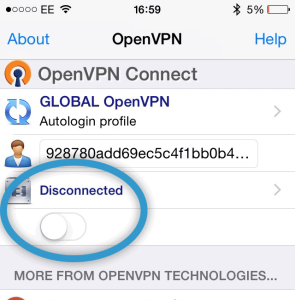 7. To connect, open the OpenVPN Connect app and tap the ‘Connect’ switch
7. To connect, open the OpenVPN Connect app and tap the ‘Connect’ switch
8. If you’d like to change servers later on the easiest way to do so is to edit your profile in OpenVPN Connect and change the server name for one of the list further down this page.
Frequently asked questions
Which VPN server will give me the fastest connection?
Ping times shown on the application’s Select Country screen indicate which VPN server has the fastest connection to you, so choosing a server with a low ping time is a good start.
However, when it comes to downloading content quickly there are quite a few variables. What you want is the fastest route from your location to the server that hosts the content you need to access, but it’s sometimes hard to know which connections will be the best.
Which VPN protocol should I use? PPTP, L2TP or OpenVPN?
Some regular VPN users have a clear personal preference. but if not, it probably comes down to using whichever works best for you.
Some wifi and mobile networks don’t support all connection protocols so you might find that you need to try them all to find the one that works for you.
OpenVPN takes a bit longer to configure, so we’d suggest that you start with PPTP and L2TP.