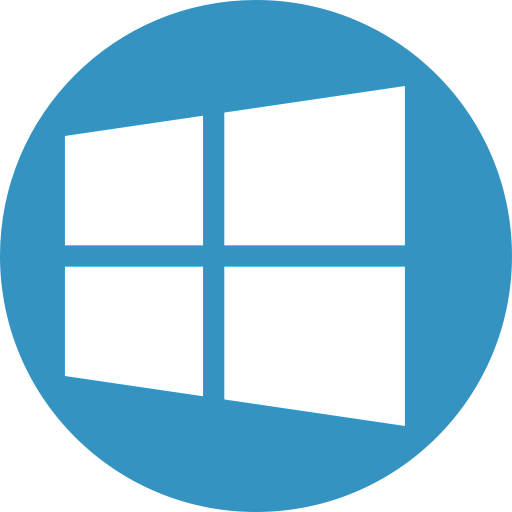
Download Flow VPN for Windows
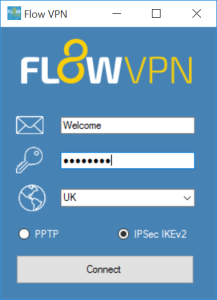
Download the Flow VPN Client for Windows.
This client is the easiest way to use Flow VPN on a Windows system, with no complex configuration required.
 Download Flow VPN for Windows
Download Flow VPN for Windows
Configure VPN IPSec IKEv2 for Windows 2012 and 2016
You can manually configure FlowVPN for Windows 2012 and 2016 to create a secure IPSec IKEv2 connection to our servers.
First, download and install the FlowVPN client from here – you need this even if creating a manual connection as it contains several registry settings for our services.
Next follow this guide to setup FlowVPN for Windows.
Common Windows VPN Errors:
Windows Error 860 The remote access connection completed, but authentication failed because of an error in the certificate that the client uses to authenticate the server.
If you see an error: “Authentication failed because of an error in the certificate that the client uses to authenticate the server,” revisit IKEv2 setup in step 8 and 9 in Network Connections > Properties and uncheck IPV6 in the Networking tab. Try reconnecting Flow VPN.
VPN Error 87: The parameter is incorrect
This is a common error in Windows 10 when Internet Connection Sharing is enabled. Please disable Internet Connection Sharing.
The error has also been reported on systems with VMWare installed. Please disable the VMWare network adaptors.
If the issue persists, please reinstall the IKEv2 WAN Miniport and reboot the machine.
This is an issue with the Windows operating system configuration and not specific to FlowVPN.
Windows Error 13801 IKE Authentication Credentials are Unacceptable
Please install the FlowVPN client from https://www.flowvpn.com/download – this includes a registry fix for this issue. After installing FlowVPN please complete the following:
Network Connection -> FlowVPN -> Related Settings -> Change Adaptor Options -> FlowVPN -> Properties -> Security:
Type: IKEv2
Data Encryption: Optional
Authentication: Use Extensible Authentication Protocol
Microsoft Secured Password
Error 809: The network connection between your computer and the VPN server could not be established because the remote server is not responding. This could be because one of the network devices (e.g., firewalls, NAT, Router etc.) between your computer and the remote server is not configured to allow VPN connections.
This error occurs when your system is unable to reach the VPN service. This is usually due to an issue with configuration on your local PC, LAN or an issue in the communication between your system and our VPN server.
Please check the following:
- Any Anti Virus software whitelists FlowVPN
- Ensure no other VPN applications are enabled
- Check your route configuration and ensure the “IPSec Passthrough” is enabled
- Change VPN Protocol
- Change VPN location
- Whitelist FlowVPN in your firewall
VPN Error Code: 868
This error occurs when the domain name for our server cannot be looked up. Please try changing to a different VPN location, or configure the connection manually and use the IP address for the VPN server.
Windows VPN Error Codes
The following list contains the error codes for dial-up connections or VPN connections:
600
An operation is pending.
601
The port handle is invalid.
602
The port is already open.
603
Caller’s buffer is too small.
604
Wrong information specified.
605
Cannot set port information.
606
The port is not connected.
607
The event is invalid.
608
The device does not exist.
609
The device type does not exist.
610
The buffer is invalid.
611
The route is not available.
612
The route is not allocated.
613
Invalid compression specified.
614
Out of buffers.
615
The port was not found.
616
An asynchronous request is pending.
617
The port or device is already disconnecting.
618
The port is not open.
619
The port is disconnected.
620
There are no endpoints.
621
Cannot open the phone book file.
622
Cannot load the phone book file.
623
Cannot find the phone book entry.
624
Cannot write the phone book file.
625
Invalid information found in the phone book.
626
Cannot load a string.
627
Cannot find key.
628
The port was disconnected.
629
The port was disconnected by the remote machine.
630
The port was disconnected due to hardware failure.
631
The port was disconnected by the user.
632
The structure size is incorrect.
633
The port is already in use or is not configured for Remote Access dialout.
634
Cannot register your computer on the remote network.
635
Unknown error.
636
The wrong device is attached to the port.
637
The string could not be converted.
638
The request has timed out.
639
No asynchronous net available.
640
A NetBIOS error has occurred.
641
The server cannot allocate NetBIOS resources needed to support the client.
642
One of your NetBIOS names is already registered on the remote network.
643
A network adapter at the server failed.
644
You will not receive network message popups.
645
Internal authentication error.
646
The account is not permitted to log on at this time of day.
647
The account is disabled.
648
The password has expired.
649
The account does not have Remote Access permission.
650
The Remote Access server is not responding.
651
Your modem (or other connecting device) has reported an error.
652
Unrecognized response from the device.
653
A macro required by the device was not found in the device .INF file section.
654
A command or response in the device .INF file section refers to an undefined macro
655
The macro was not found in the device .INF file section.
656
The macro in the device .INF file section contains an undefined macro
657
The device .INF file could not be opened.
658
The device name in the device .INF or media .INI file is too long.
659
The media .INI file refers to an unknown device name.
660
The device .INF file contains no responses for the command.
661
The device .INF file is missing a command.
662
Attempted to set a macro not listed in device .INF file section.
663
The media .INI file refers to an unknown device type.
664
Cannot allocate memory.
665
The port is not configured for Remote Access.
666
Your modem (or other connecting device) is not functioning.
667
Cannot read the media .INI file.
668
The connection dropped.
669
The usage parameter in the media .INI file is invalid.
670
Cannot read the section name from the media .INI file.
671
Cannot read the device type from the media .INI file.
672
Cannot read the device name from the media .INI file.
673
Cannot read the usage from the media .INI file.
674
Cannot read the maximum connection BPS rate from the media .INI file.
675
Cannot read the maximum carrier BPS rate from the media .INI file.
676
The line is busy.
677
A person answered instead of a modem.
678
There is no answer.
679
Cannot detect carrier.
680
There is no dial tone.
681
General error reported by device.
682
ERROR WRITING SECTIONNAME
683
ERROR WRITING DEVICETYPE
684
ERROR WRITING DEVICENAME
685
ERROR WRITING MAXCONNECTBPS
686
ERROR WRITING MAXCARRIERBPS
687
ERROR WRITING USAGE
688
ERROR WRITING DEFAULTOFF
689
ERROR READING DEFAULTOFF
690
ERROR EMPTY INI FILE
691
Access denied because username and/or password is invalid on the domain.
692
Hardware failure in port or attached device.
693
ERROR NOT BINARY MACRO
694
ERROR DCB NOT FOUND
695
ERROR STATE MACHINES NOT STARTED
696
ERROR STATE MACHINES ALREADY STARTED
697
ERROR PARTIAL RESPONSE LOOPING
698
A response keyname in the device .INF file is not in the expected format.
699
The device response caused buffer overflow.
700
The expanded command in the device .INF file is too long.
701
The device moved to a BPS rate not supported by the COM driver.
702
Device response received when none expected.
703
ERROR INTERACTIVE MODE
704
ERROR BAD CALLBACK NUMBER
705
ERROR INVALID AUTH STATE
706
ERROR WRITING INITBPS
707
X.25 diagnostic indication.
708
The account has expired.
709
Error changing password on domain.
710
Serial overrun errors were detected while communicating with your modem.
711
RasMan initialization failure. Check the event log.
712
Biplex port is initializing. Wait a few seconds and redial.
713
No active ISDN lines are available.
714
Not enough ISDN channels are available to make the call.
715
Too many errors occurred because of poor phone line quality.
716
The Remote Access IP configuration is unusable.
717
No IP addresses are available in the static pool of Remote Access IP addresses.
718
PPP timeout.
719
PPP terminated by remote machine.
720
No PPP control protocols configured.
721
Remote PPP peer is not responding.
722
The PPP packet is invalid.
723
The phone number, including prefix and suffix, is too long.
724
The IPX protocol cannot dial-out on the port because the computer is an IPX router.
725
The IPX protocol cannot dial-in on the port because the IPX router is not installed.
726
The IPX protocol cannot be used for dial-out on more than one port at a time.
727
Cannot access TCPCFG.DLL.
728
Cannot find an IP adapter bound to Remote Access.
729
SLIP cannot be used unless the IP protocol is installed.
730
Computer registration is not complete.
731
The protocol is not configured.
732
The PPP negotiation is not converging.
733
The PPP control protocol for this network protocol is not available on the server.
734
The PPP link control protocol terminated.
735
The requested address was rejected by the server.
736
The remote computer terminated the control protocol.
737
Loopback detected.
738
The server did not assign an address.
739
The remote server cannot use the Windows NT encrypted password.
740
The TAPI devices configured for Remote Access failed to initialize or were not installed correctly.
741
The local computer does not support encryption.
742
The remote server does not support encryption.
743
The remote server requires encryption.
744
Cannot use the IPX net number assigned by the remote server. Check the event log.
745
ERROR_INVALID_SMM
746
ERROR_SMM_UNINITIALIZED
747
ERROR_NO_MAC_FOR_PORT
748
ERROR_SMM_TIMEOUT
749
ERROR_BAD_PHONE_NUMBER
750
ERROR_WRONG_MODULE
751
The callback number contains an invalid character. Only the following 18 characters are allowed: 0 to 9, T, P, W, (,), -, @, and space
752
A syntax error was encountered while processing a script.
753
The connection could not be disconnected because it was created by the multi-protocol router.
754
The system could not find the multi-link bundle.
755
The system cannot perform automated dial because this connection has a custom dialer specified.
756
This connection is already being dialed.
757
Remote Access Services could not be started automatically. Additional information is provided in the event log.
758
Internet Connection Sharing is already enabled on the connection.
759
An error occurred while the existing Internet Connection Sharing settings were being changed.
760
An error occurred while routing capabilities were being enabled.
761
An error occurred while Internet Connection Sharing was being enabled for the connection.
762
An error occurred while the local network was being configured for sharing.
763
Internet Connection Sharing cannot be enabled. There is more than one LAN connection other than the connection to be shared.
764
No smart card reader is installed.
765
Internet Connection Sharing cannot be enabled. A LAN connection is already configured with the IP address that is required for automatic IP addressing.
766
A certificate could not be found. Connections that use the L2TP protocol over IPSec require the installation of a machine certificate, also known as a computer certificate.
767
Internet Connection Sharing cannot be enabled. The LAN connection selected as the private network has more than one IP address configured. Reconfigure the LAN connection with a single IP address before enabling Internet Connection Sharing.
768
The connection attempt failed because of failure to encrypt data.
769
The specified destination is not reachable.
770
The remote computer rejected the connection attempt.
771
The connection attempt failed because the network is busy.
772
The remote computer’s network hardware is incompatible with the type of call requested.
773
The connection attempt failed because the destination number has changed.
774
The connection attempt failed because of a temporary failure. Try connecting again.
775
The call was blocked by the remote computer.
776
The call could not be connected because the remote computer has invoked the Do Not Disturb feature.
777
The connection attempt failed because the modem (or other connecting device on the remote computer is out of order.
778
It was not possible to verify the identity of the server.
779
To dial out using this connection, you must use a smart card.
780
An attempted function is not valid for this connection.
781
The connection requires a certificate, and no valid certificate was found. For further assistance, click More Info or search Help and Support Center for this error number.
782
Internet Connection Sharing (ICS and Internet Connection Firewall (ICF cannot be enabled because Routing and Remote Access has been enabled on this computer. To enable ICS or ICF, first disable Routing and Remote Access. For more information about Routing and Remote Access, ICS, or ICF, see Help and Support.
783
Internet Connection Sharing cannot be enabled. The LAN connection selected as the private network is either not present, or is disconnected from the network. Ensure that the LAN adapter is connected before enabling Internet Connection Sharing.
784
You cannot dial using this connection at logon time, because it is configured to use a user name different than the one on the smart card. If you want to use it at logon time, you must configure it to use the user name on the smart card.
785
You cannot dial using this connection at logon time, because it is not configured to use a smart card. If you want to use it at logon time, you must edit the properties of this connection so that it uses a smart card.
786
The L2TP connection attempt failed because there is no valid machine certificate on your computer for security authentication.
787
The L2TP connection attempt failed because the security layer could not authenticate the remote computer.
788
The L2TP connection attempt failed because the security layer could not negotiate compatible parameters with the remote computer.
789
The L2TP connection attempt failed because the security layer encountered a processing error during initial negotiations with the remote computer.
790
The L2TP connection attempt failed because certificate validation on the remote computer failed.
791
The L2TP connection attempt failed because security policy for the connection was not found.
792
The L2TP connection attempt failed because security negotiation timed out.
793
The L2TP connection attempt failed because an error occurred while negotiating security.
794
The Framed Protocol RADIUS attribute for this user is not PPP.
795
The Tunnel Type RADIUS attribute for this user is not correct.
796
The Service Type RADIUS attribute for this user is neither Framed nor Callback Framed.
797
A connection to the remote computer could not be established because the modem was not found or was busy. For further assistance, click More Info or search Help and Support Center for this error number.
798
A certificate could not be found that can be used with this Extensible Authentication Protocol.
799
Internet Connection Sharing (ICS cannot be enabled due to an IP address conflict on the network. ICS requires the host be configured to use 192.168.0.1. Ensure that no other client on the network is configured to use 192.168.0.1.
800
Unable to establish the VPN connection. The VPN server may be unreachable, or security parameters may not be configured properly for this connection.
801
This connection is configured to validate the identity of the access server, but Windows cannot verify the digital certificate sent by the server.
802
The card supplied was not recognized. Check that the card is inserted correctly, and fits tightly.
803
The PEAP configuration stored in the session cookie does not match the current session configuration.
804
The PEAP identity stored in the session cookie does not match the current identity.
805
You cannot dial using this connection at logon time, because it is configured to use logged on user’s credentials.
900
The router is not running.
901
The interface is already connected.
902
The specified protocol identifier is not known to the router.
903
The Demand-dial Interface Manager is not running.
904
An interface with this name is already registered with the router.
905
An interface with this name is not registered with the router.
906
The interface is not connected.
907
The specified protocol is stopping.
908
The interface is connected and hence cannot be deleted.
909
The interface credentials have not been set.
910
This interface is already in the process of connecting.
911
An update of routing information on this interface is already in progress.
912
The interface configuration in invalid. There is already another interface that is connected to the same interface on the remote router.
913
A Remote Access Client attempted to connect over a port that was reserved for Routers only.
914
A Demand Dial Router attempted to connect over a port that was reserved for Remote Access Clients only.
915
The client interface with this name already exists and is currently connected.
916
The interface is in a disabled state.
917
The authentication protocol was rejected by the remote peer.
918
There are no authentication protocols available for use.
919
The remote computer refused to be authenticated using the configured authentication protocol. The line has been disconnected.
920
The remote account does not have Remote Access permission.
921
The remote account has expired.
922
The remote account is disabled.
923
The remote account is not permitted to logon at this time of day.
924
Access was denied to the remote peer because username and/or password is invalid on the domain.
925
There are no routing enabled ports available for use by this demand dial interface.
926
The port has been disconnected due to inactivity.
927
The interface is not reachable at this time.
928
The Demand Dial service is in a paused state.
929
The interface has been disconnected by the administrator.
930
The authentication server did not respond to authentication requests in a timely fashion.
931
The maximum number of ports allowed for use in the multilinked connection has been reached.
932
The connection time limit for the user has been reached.
933
The maximum limit on the number of LAN interfaces supported has been reached.
934
The maximum limit on the number of Demand Dial interfaces supported has been reached.
935
The maximum limit on the number of Remote Access clients supported has been reached.
936
The port has been disconnected due to the BAP policy.
937
Because another connection of your type is in use, the incoming connection cannot accept your connection request.
938
No RADIUS servers were located on the network.
939
An invalid response was received from the RADIUS authentication server. Make sure that the case-sensitive secret password for the RADIUS server is set correctly.
940
You do not have permission to connect at this time.
941
You do not have permission to connect using the current device type.
942
You do not have permission to connect using the selected authentication protocol.
943
BAP is required for this user.
944
The interface is not allowed to connect at this time.
945
The saved router configuration is incompatible with the current router.
946
RemoteAccess has detected older format user accounts that will not be migrated automatically. To migrate these manually, run XXXX.
948
The transport is already installed with the router.
949
Received invalid signature length in packet from RADIUS server.
950
Received invalid signature in packet from RADIUS server.
951
Did not receive signature along with EAPMessage from RADIUS server.
952
Received packet with invalid length or Id from RADIUS server.
953
Received packet with attribute with invalid length from RADIUS server.
954
Received invalid packet from RADIUS server.
955
Authenticator does not match in packet from RADIUS server.
How to manually set up Flow VPN on Windows 7, 8 and 10
You’ve signed up for Flow VPN and received your client area and VPN login details by email. Next, you need to configure your computer / device…
Windows 7 and 8: manually configure a connection
1.  Open Notepad and save an empty file, ideally on your desktop
Open Notepad and save an empty file, ideally on your desktop
2. Right-click on the file, select ‘rename’ and change the file extension from .txt to .pbk
You’ll see a warning – click ‘Yes’, then the file’s icon should change.
3. Double click on your new .pbk file to open it. You’ll see a message: “The phonebook is empty…” – click ‘OK’
4. “Set up a new connection”: select ‘Workplace network’
5.  Populate ‘server name’ with your choice of Flow VPN server addresses – you’ll find the full list in your client area.
Populate ‘server name’ with your choice of Flow VPN server addresses – you’ll find the full list in your client area.
Destination name can be anything, ‘FlowVPN’ is fine. Click ‘Create’
 6. You’ll see the Network Connections window. Click ‘Connect…’
6. You’ll see the Network Connections window. Click ‘Connect…’
 7. Enter your username and your VPN password – for Flow VPN subscribers your username will be your email address and you can find your VPN password in your client area. Please note that your VPN password is not the one used to log in to the client area.
7. Enter your username and your VPN password – for Flow VPN subscribers your username will be your email address and you can find your VPN password in your client area. Please note that your VPN password is not the one used to log in to the client area.
 8. Click ‘connect’. You’ll be able to tell that you are connected to a VPN by hovering over the network icon in the system tray.
8. Click ‘connect’. You’ll be able to tell that you are connected to a VPN by hovering over the network icon in the system tray.
 9. To disconnect, open your .pbk file again and click ‘Hang up’ then ‘Yes’.
9. To disconnect, open your .pbk file again and click ‘Hang up’ then ‘Yes’.
Windows 10: manually configure a connection
 1. There are several ways to find VPN settings:
1. There are several ways to find VPN settings:
- Go to All Settings > Network & Internet > VPN
- sweep from the right of the screen to open the menu and click VPN
- search for VPN and select “Change virtual private networks”
2. Click ‘Add a VPN connection’

3. Complete the fields as follows…
VPN Provider: Windows
Connection name: Flow VPN
Server name: your choice of server location – see the list in your client area – entered in the format uk.flow.host
VPN Type: PPTP
Type of sign-in info: Username and password
Username: your email address
Password: you can find your special VPN password in your client area
…then click ‘Save’
4. You’ll be returned to Network & Internet > VPN. Select Flow VPN and click ‘Connect’